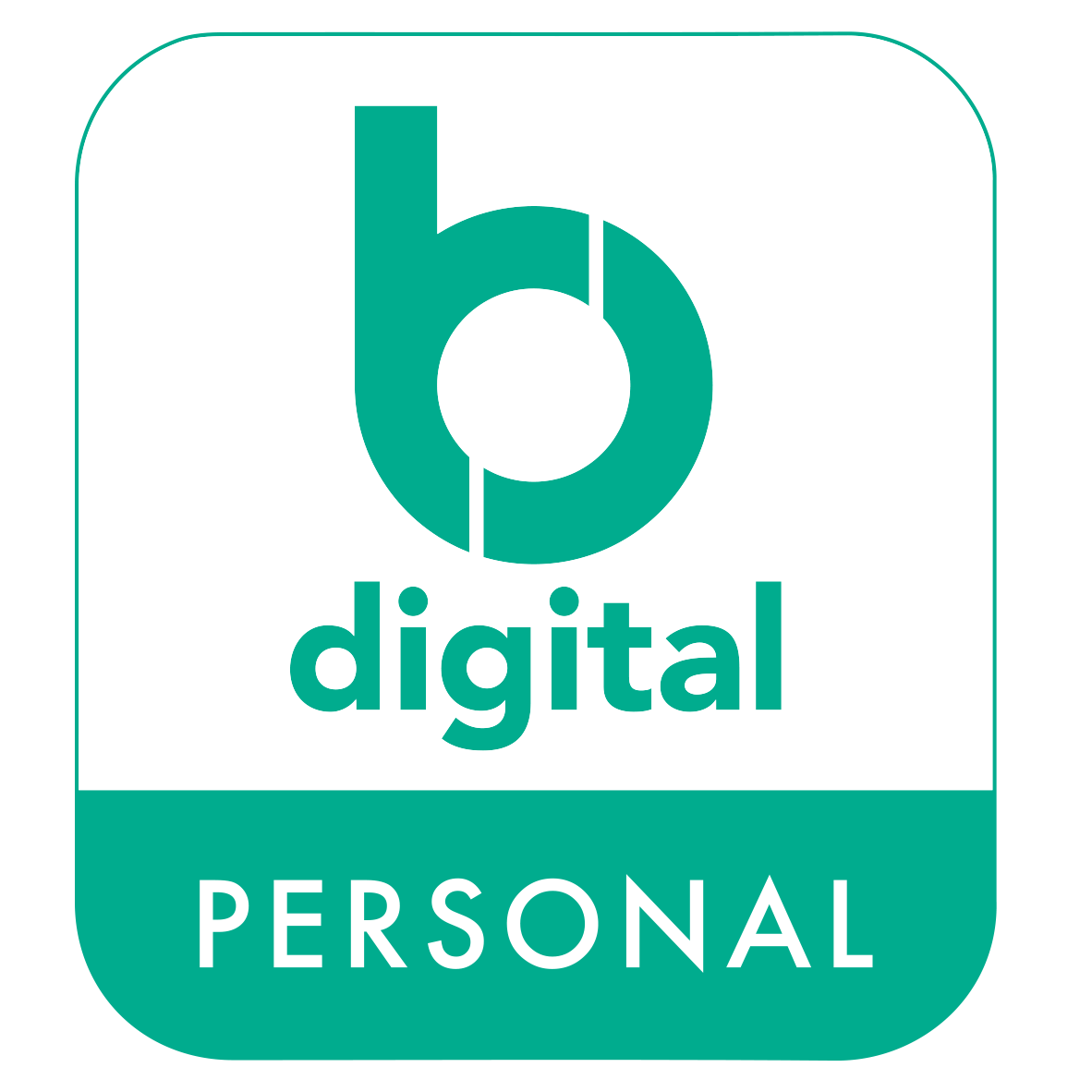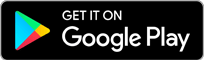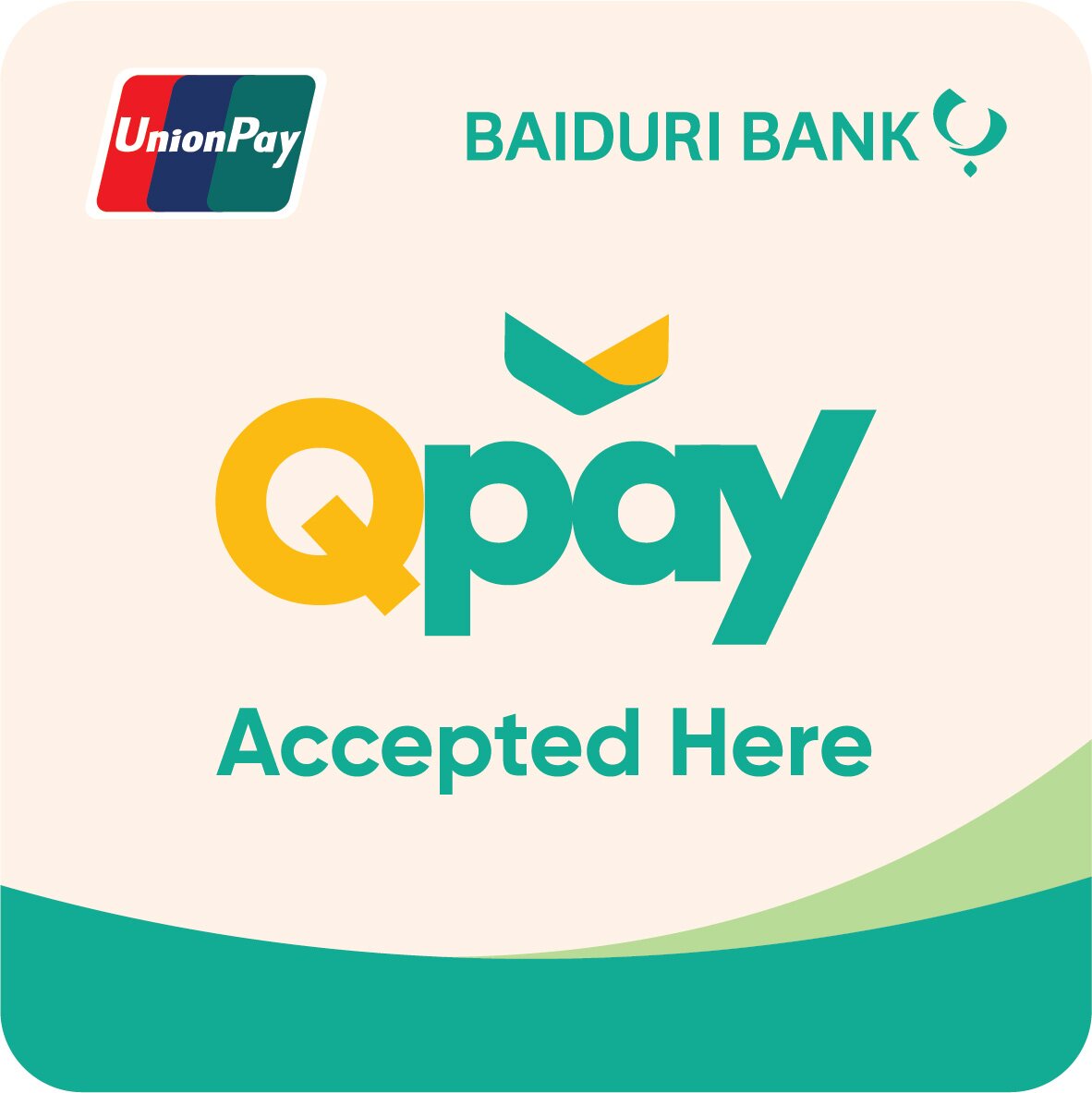KEY FEATURES AND BENEFITS
- User Guide
- FAQs
- Eligibility Criteria
- Fees & Charges
- Other Information
-
User Guide
-
FAQsfrequently asked questions
-
- FEATURES
-
1. What is Baiduri Qpay?
Baiduri Qpay is a mobile payment service accessible via Baiduri b.Digital Personal mobile app, which allows you to make or initiate contactless purchases using QR Code displayed at any participating merchant outlets. It is bound to a Baiduri UnionPay Debit Card where any purchases will be automatically deducted from the available balances in your account.
-
2. Is Baiduri Qpay secure?
Yes, as it can only be accessed via your Baiduri b.Digital Personal account where security features such as Push Notifications, Soft Token, mPIN and Biometric logins are used.
Baiduri Qpay requires all transactions to be authenticated with an mPIN. However, if you are logged in to your Baiduri b.Digital Personal account, any amount below $100 in the transaction currency will not require an mPIN. -
3. What are the benefits of Baiduri Qpay?
- Secure payment
- User-friendly
- Contactless
- Convenient
- Easy access
You may refer to our user guide for more information here. -
4. Will there be a physical card issued for Baiduri Qpay customers?
No, Baiduri Qpay will be linked to your existing Baiduri UnionPay Debit Card.
-
5. Where can I get more information about Baiduri UnionPay Debit Card?
You may refer to our Debit Card Product Disclosure Sheet here.
-
6. What are the benefits of being EMVCo certified?
Adopting the EMVCo standards allows Baiduri Qpay transactions to be processed in a secure environment utilizing cryptographic techniques to protect against fraud. It gives a piece of mind to both merchants and consumers as it uses encryption technology and eliminates the need for physical cash, use of physical cards or even extensive data entry with account details. This makes checkout a lot simpler and convenient, enhancing the overall payment experience.
-
7. What is the National QR Code Standard?
A standard which is aligned with the globally recognised EMVCo QR Code specification. It allows for the adoption of a unified and standardised QR code for payments, facilitating interoperability of payments systems. Alignment with these standards provides greater security and gives customers peace of mind when conducting transactions.
-
1. What is Baiduri Qpay?
-
- REQUIREMENTS
-
8. What do I need to register for Baiduri Qpay?
You need to have:
- a valid Baiduri b.Digital Personal account and the latest version of the Baiduri b.Digital Personal mobile app (version 1.6 and above)
- a valid Baiduri UnionPay Debit Card
-
9. Is there a minimum age requirement to register for Baiduri Qpay?
Debit Cardholders must be 15 years old and above.
-
10. Must I maintain an account with Baiduri Bank or Baiduri Finance to register for Baiduri Qpay?
Yes, as Baiduri Qpay utilises funds from the Baiduri UnionPay Debit Card that is linked to your current or savings account.
-
11. What are the minimum requirements to use Baiduri Qpay?
You must be a registered user of Baiduri b.Digital Personal mobile app, with a valid and active Baiduri UnionPay Debit Card. Additionally, your smartphone must not be illegally modified, jail broken or rooted, and the operating system of your smartphone must be at least 5.0 for Android or 9.0 for iOS. You also need to have a stable internet connection.
-
12. If my Baiduri UnionPay Debit Card is blocked, can I still use Baiduri Qpay?
No, your Baiduri UnionPay Debit Card must be valid and active.
-
8. What do I need to register for Baiduri Qpay?
-
- USING BAIDURI QPAY
-
13. Where can I download Baiduri b.Digital Personal mobile app?
The app can be downloaded from Apple App Store or Google Play Store. Once you have registered for a Baiduri b.Digital Personal account, you can then register for Baiduri Qpay via Baiduri b.Digital Personal mobile app.
-
14. How can I access Baiduri Qpay?
Baiduri Qpay can only be accessed via the Baiduri b.Digital Personal mobile app and there are two ways to do it:
(i) Logging in to your Baiduri b.Digital Personal account (“post login”)
(ii) Tapping on the Qpay logo on the home screen of Baiduri b.Digital Personal mobile app (“pre-login”) -
15. How do I bind my Baiduri UnionPay Debit Card to Baiduri Qpay?
1. Login to your Baiduri b.Digital Personal account via the app.
2. Select Baiduri Qpay > Add UnionPay Debit Card.
3. Select the UnionPay Debit Card you wish to link and tap Next.
4. Read the QR Payment Service Terms and Conditions. Tick the checkbox for acknowledgement and then tap Confirm.
5. Enter your mPIN and tap Next.
6. Card is successfully linked to Baiduri Qpay.
You may refer to our user guide for the detailed process. -
16. How do I remove my Baiduri UnionPay Debit Card from Baiduri Qpay?
1. Login to your Baiduri b.Digital Personal account via the app.
2. Select Baiduri Qpay > Remove UnionPay Debit Card.
3. Select the UnionPay Debit Card you wish to remove and tap Next.
4. Card is successfully removed from Baiduri Qpay.
You may refer to our user guide for a detailed process. -
17. Once I have registered, can I change my default card for Baiduri Qpay?
Yes. If you have more than one UnionPay Debit Card linked to Baiduri Qpay and you wish to change the default card for payment, simply follow the steps below:
1. Login to your Baiduri b.Digital Personal account via the app.
2. Select Baiduri Qpay > Set Default Debit Card.
3. Once your preferred UnionPay Debit Card is selected, tap to switch the toggle to green and then tap Next.
4. Default card is changed.You may refer to our user guide for a detailed process.
-
18. Will I be able to link a UnionPay Card issued by an overseas bank to Baiduri Qpay?
No. Baiduri Qpay will only recognise a UnionPay Debit Card issued by Baiduri Bank.
-
19. Can I use Baiduri Qpay on more than one device?
For security reasons, you can only use Baiduri Qpay on one mobile device. If you wish to switch your mobile device, you will need to de-register Baiduri b.Digital Personal mobile app from your existing device and re-register it on your new device.
-
20. How many Baiduri Qpay accounts can I register for?
You can only register for one Baiduri Qpay account.
-
21. Do I need to activate my Baiduri Qpay account?
Activation is not required. However, upon registration you will be required to read and agree to the Terms and Conditions before you can start using Baiduri Qpay.
-
22. Can I link more than one Baiduri UnionPay Debit Card to my Baiduri Qpay account?
Yes, you may link a maximum of two Baiduri UnionPay Debit Cards to your Baiduri Qpay account.
-
23. Are there any annual or subscription fees for Baiduri Qpay?
No charges apply.
-
24. Is there a Dormant Fee?
No, there is no dormant fee for Baiduri Qpay. However, dormant fees are applicable to your account linked to Baiduri Qpay. You can find out our tariffs here.
-
25. Do I need to reload/top-up my Baiduri Qpay account?
No, you just have to ensure that there are sufficient funds in the account linked to your Baiduri UnionPay Debit Card that is bound to Baiduri Qpay.
-
26. Can I access Baiduri Qpay when I am overseas?
Yes, as long as you have a stable internet connection.
-
27. Are there any limits for Baiduri Qpay?
You can spend up to a maximum of BND1,000 per day or perform a maximum of 15 transactions per day. However, the limit for your Baiduri Qpay account will also be subject to the available balance in your account and/or the limit on your Baiduri UnionPay Debit Card selected for payment.
-
28. What should I do if I forget my Baiduri Qpay password?
You can reset your mPIN through the ‘Forget mPIN’ function on Baiduri b.Digital Personal and follow through the prompts.
-
29. What happens to my Baiduri Qpay account if I change my card number?
You will need to remove the Baiduri UnionPay Debit Card bound to your Baiduri Qpay account and re-link to your new Baiduri UnionPay Debit Card.
-
30. What if I encounter issues in using Baiduri Qpay?
You can contact our 24-hour Customer Helpline at +673 2449666 or email [email protected] for assistance.
-
31. What should I do if my mobile phone is lost or stolen? What will happen to my Baiduri Qpay account?
You can call our 24-hour Customer Helpline at +673 2449666 to inform that you have lost your mobile device and we will temporarily disable your Baiduri b.Digital Personal account. Once your Baiduri b.Digital Personal account is disabled, your Baiduri Qpay account will not be accessible.
-
13. Where can I download Baiduri b.Digital Personal mobile app?
-
- ACCEPTANCE
- 32. How do I identify Baiduri Qpay merchants?
-
33. Where can I use Baiduri Qpay? Is it accepted everywhere?
You can use Baiduri Qpay at any local or overseas merchant that accepts UnionPay QR Code as payment. UnionPay QR Code is accepted worldwide at over 31 million merchants in over 45 countries.
-
34. Can I use Baiduri Qpay at non-Baiduri merchant?
Yes, as long as the merchant accepts UnionPay QR code for payment.
-
- MAKING PAYMENTS
-
35. How can I use Baiduri Qpay to make payments?
There are two ways to use Baiduri Qpay to make payments:
(i) Present your generated QR code to a merchant for payment; or
(ii) Scan the QR code displayed by a merchant for payment
You may refer to our user guide for a detailed process. -
36. What safety measures can I take before proceeding with a transaction?
Before confirming a payment, ensure that you check the amount to be paid and the merchant’s details.
-
37. What happens if my network is disconnected while performing a transaction?
If the network is lost or disconnected before a transaction is completed, the transaction will not be processed. However, it is highly recommended that you check your account transaction history to ensure no funds are deducted.
-
38. How long will it take to process a Baiduri Qpay transaction and how will I know if my transaction is successful?
Successful transactions are immediately processed and debited from the account linked to your Baiduri UnionPay Debit Card. A successful payment page will be displayed on your screen.
Alternatively, you may check your Baiduri b.Digital Personal inbox for notifications relating to the use of Baiduri Qpay. You can also check the transaction history of the linked account to see if the charge is reflected. -
39. Can I view my transaction history?
Yes, you can view your transaction history via Baiduri b.Digital Personal.
-
40. I received a successful notification for my payment, but the merchant claimed that he did not receive it. What should I do?
You can show the successful transaction notification to the merchant for payment confirmation. Alternatively, the merchant should also check their account transaction details to confirm if payment has been received.
-
41. What happens if the amount transacted was wrong due to either merchant or cardholder error?
Any transaction made shall be between you and the merchant. If there is a discrepancy in the transaction details, please inform the merchant immediately. Any arrangements made between you and the merchant are based on the agreement between both parties and Baiduri Bank will not be liable to any losses incurred.
-
42. What should I do if I notice a discrepancy in my Baiduri Qpay transaction?
You may contact our 24-hour Customer Helpline at +673 2449666 or visit any Baiduri Bank branch to raise a dispute.
-
33. How can I use Baiduri Qpay to make payments?
There are two ways to use Baiduri Qpay to make payments:
(i) Present your generated QR code to a merchant for payment; or
(ii) Scan the QR code displayed by a merchant for payment
You may refer to our user guide for a detailed process. -
34. What safety measures can I take before proceeding with a transaction?
Before confirming a payment, ensure that you check the amount to be paid and the merchant’s details.
-
35. What happens if my network is disconnected while performing a transaction?
If the network is lost or disconnected before a transaction is completed, the transaction will not be processed. However, it is highly recommended that you check your account transaction history to ensure no funds are deducted.
-
36. How long will it take to process a Baiduri Qpay transaction and how will I know if my transaction is successful?
Successful transactions are immediately processed and debited from the account linked to your Baiduri UnionPay Debit Card. A successful payment page will be displayed on your screen.
Alternatively, you may check your Baiduri b.Digital Personal inbox for notifications relating to the use of Baiduri Qpay. You can also check the transaction history of the linked account to see if the charge is reflected. -
37. Can I view my transaction history?
Yes, you can view your transaction history via Baiduri b.Digital Personal.
-
38. I received a successful notification for my payment, but the merchant claimed that he did not receive it. What should I do?
You can show the successful transaction notification to the merchant for payment confirmation. Alternatively, the merchant should also check their account transaction details to confirm if payment has been received.
-
39. What happens if the amount transacted was wrong due to either merchant or cardholder error?
Any transaction made shall be between you and the merchant. If there is a discrepancy in the transaction details, please inform the merchant immediately. Any arrangements made between you and the merchant are based on the agreement between both parties and Baiduri Bank will not be liable to any losses incurred.
-
40. What should I do if I notice a discrepancy in my Baiduri Qpay transaction?
-
35. How can I use Baiduri Qpay to make payments?
-
- FEATURES
-
Eligibility CriteriaEligibility Criteria
- A valid Baiduri UnionPay Debit card
- A valid savings or current account with Baiduri Bank or Baiduri Finance
- A registered user of Baiduri b.Digital Personal
- 15 years and above at the time of registration
-
Fees & Charges
-
Other Information